Guest post by Zalfa Quino, digital security trainer
Imagine the following scenario:
Like the majority of LGBTIQ people living in the Middle East, you are not out to your family. Your family members get together frequently for lunches and dinners and more. And like the majority of LGBTIQ people living in the Middle East, you are very active online, through dating apps, forums, or other community networks. You also store everything on your phone or tablet: your contact list, your intimate photos, videos, and text messages.
Let’s say that on a nice Saturday afternoon, you are at a large family gathering, and your somewhat nosy aunt asks to borrow your device. She wants to check Facebook, take some photos, or play Candy Crush. She wants to use your phone because her battery is low, or because she ran out of data, or just because she can ask you for it.
If you give your phone to your aunt, she will discover clues about your identity that you don’t want her to see. How can you tell your aunt “no” without raising suspicion? If you say no, you will automatically hear: “Why? What are you hiding from us?”
For users of Android devices, there is an option to avoid this uncomfortable confrontation. Almost all new Android devices have a Guest Mode feature, which lets you hand your phone over to someone else without giving them access to any of your data.
The Guest Mode lets you switch quickly to a different profile, which does not contain any of your installed apps, personal data, or preferences. By enabling Guest Mode, you will be able to give your phone to your aunt without worry of her snooping into your photos, or other personal information about you or people in your network. Of course, this feature works just as well with your mother, father, sister, or brother.
The guest mode is available for all Android phones and tablets operating with Lollipop 5.0 by following these steps:
- Drag down the notification bar from the top of the screen.
- Tap on your avatar twice (located at the top right).
- There will be three icons: ”Add Guest,” “Add User,” and your Google account.
- Tap “add guest.”
An alternative option for people using non-Android devices is locking down certain apps with a code that is different from your main access code. You can use apps like Smart AppLock, or you can activate a restricted profile feature.
Zalfa Quino is a pseudonym of a Lebanese blogger, human rights activist, and digital security trainer.